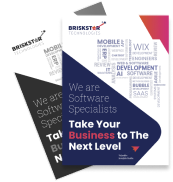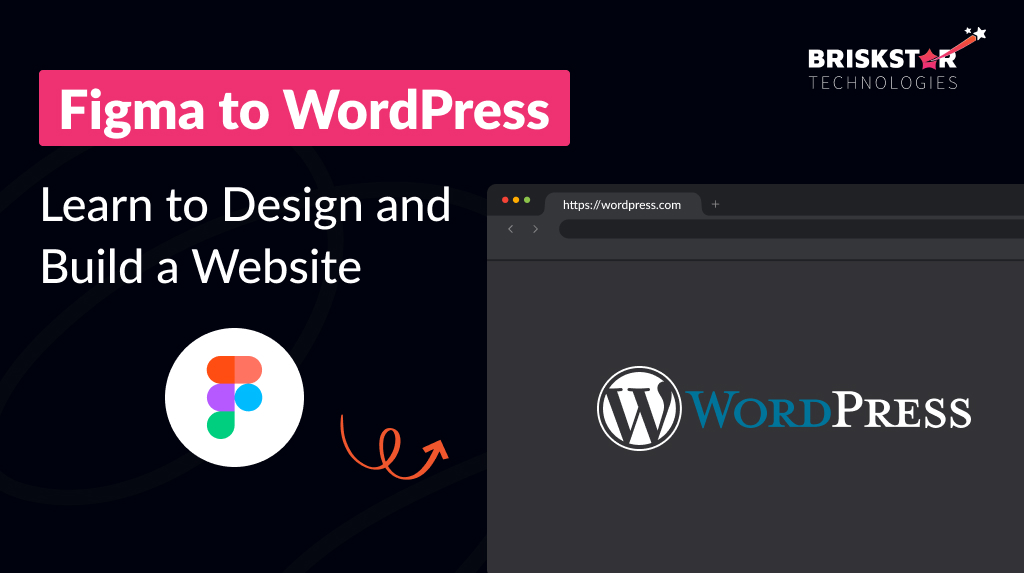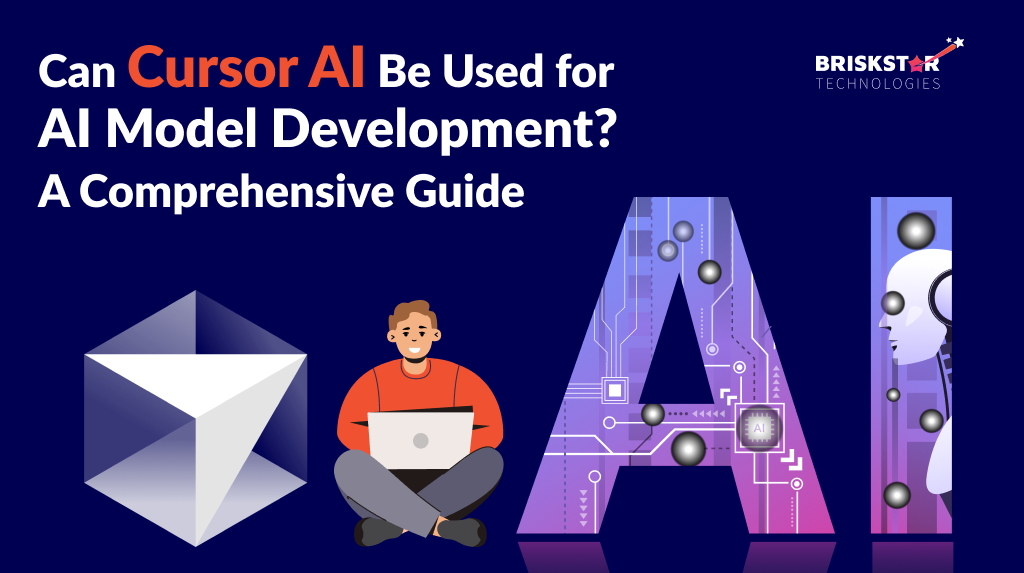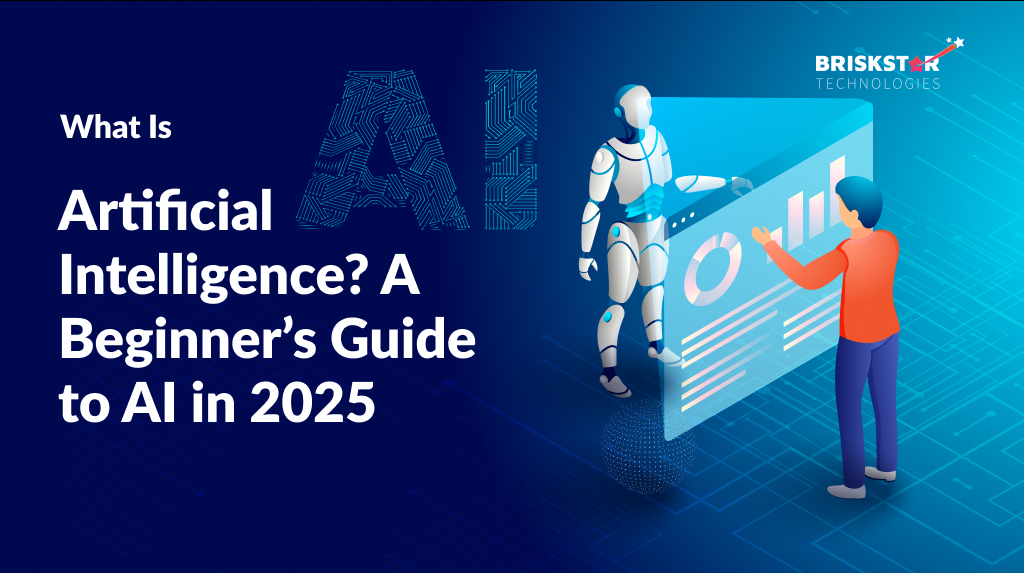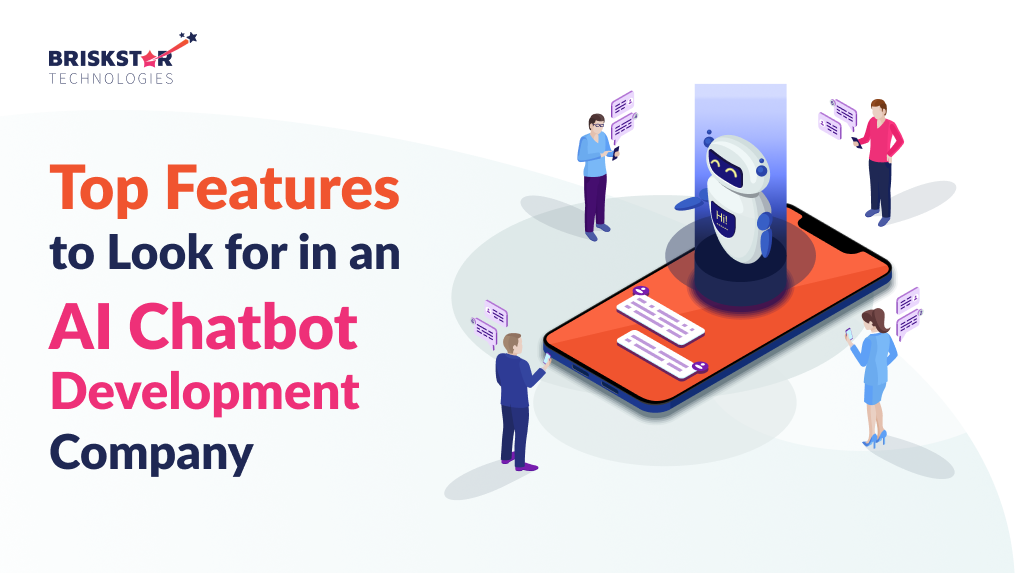Figma to WordPress Workflow Guide for Beginners
Have you ever looked at a flawless Figma design with great potential? And then you were daunted by making it a real WordPress website? It is a common problem. Picture making an amazing e-commerce page in Figma, with product demos and cool animations. Then, you face manually coding it into WordPress which, is tedious. This can feel like building an awesome sandcastle, only for the ocean to ruin it.
The gap between design and function can seem huge and problematic. Designers spend hours creating amazing user interfaces in programs like Figma. Developers deal with implementing these designs in platforms like WordPress. This is where this guide helps a lot. We will explore bridging that divide. This exploration offers practical tips to turn your Figma designs into WordPress websites. This process is your full path from Figma to WordPress.
Understand Harmony in Figma WordPress Design: Strength in Visual & Functional Combination
Why is this combination effective and interesting? Why do designers and developers now like the Figma WordPress Design? The reason is that they work well together.
Why Figma for Web Design?
Figma changed the design world greatly. Its cloud-based style lets teams work together, no matter where they are. Its solid prototyping lets you test user flows before coding. Plus, its UI and UX design abilities are great which, allows for creative freedom. Imagine a team across continents working on a single Figma file. They can change designs together and get instant feedback. That level of collaboration was not possible a few years ago.
Why WordPress for Website Building?
On the other hand, WordPress is the most used content management system (CMS). Its strengths are its SEO, customization because of plugins and themes and ease of use for those with no technical experience. WordPress allows you to manage content easily. You can update features, and optimize your site for search engines. All of this, occurs without writing code. It is the base for millions of sites, from small blogs to big companies.
The Perfect Partnership: Why Figma and WordPress together is a winner.
Combining Figma’s design with WordPress’s CMS makes a great strategy. You get a beautiful website that is easy to manage and optimize; actually. The combination allows for faster creation. This combination improves teamwork between designers and developers. And, in the end, it creates a better user experience. Consider it a symphony, where Figma offers the melody and WordPress provides the base.
Design Website in Figma WordPress: Plan Your Digital Blueprint
Before thinking about code or plugins, plan in Design Website in Figma WordPress well. Planning is very important. You would not build a house lacking blueprints; right? The same goes for website development.
Define your website’s purpose and audience.
What do you want to achieve using your site? Who do you want to reach. Know your purpose and audience which, helps with design choices. Will you make a blog, store, or portfolio? Each choice requires a different method and approach.
Sitemap Creation: Plan the site’s structure and navigation in Figma.
Your sitemap is your site’s guide. It shows the hierarchy of pages and how they connect. Plan your sitemap in Figma to confirm a logical structure, with intuitive navigation. Consider the user journey, how will they go from page to page?
Wireframing in Figma: Create mockups to set the layout and function.
Wireframes show the basic layout of your website pages. They focus on layout and content, without getting into visuals. Wireframing in Figma helps you test layouts before deciding on a design. Imagine sketching a basic landing page layout. You can move elements around until you find the right balance.
UI Design in Figma: Bring your website to life with visuals, branding, and interactive parts.
This is where the best parts happen. Add visuals, branding, and interactivity to those wireframes. It matters much more than you know.
Color Palettes, Typography, Imagery: Select a color palette that echoes your brand. Select typography that is easy to read and pretty. Use good imagery that improves your message; certainly.
Component Libraries for Consistency: Create reusable components in Figma to stay consistent across the website. This saves time and confirms a cohesive design and appearance. Consider these Lego bricks: you can easily build them to make various parts, while being consistent.
Prototyping for User Experience: Testing and improve the user path in Figma.
Prototyping lets you copy the user experience in Figma. You can create interactive parts and link pages to test flows and find issues. This confirms a seamless and pleasing user experience, for sure. Envision a user navigating your site. They click buttons, and fill out forms; they can interact. Prototyping lets you see how they interact, before it goes live.
Convert Figma to WordPress: Choose the Correct Conversion Method
Here comes the key step: How do you Convert Figma to WordPress? There are three major methods, each has good and bad aspects. Lets break them down, in due course.
Method 1: Manual Conversion (Coding from Scratch)
Pros: Total control of every part of the website, allowing customization and unique function. You can fine-tune animations to match your Figma design and you can do this well.
Cons: It requires coding knowledge in HTML, CSS, PHP, and JavaScript. It takes a lot of time and can have errors and mistakes. This process is like hand-crafting a watch which, is precise but requires skill.
Method 2: Use a Figma WordPress Plugin or Theme
Pros: Faster creation compared to coding. Requires less technical skill. Many plugins offer drag and drop, simplifying the process a whole lot.
Cons: Customization is limited. It depends on plugin or theme features and compatibility. You might not perfectly copy every detail of the Figma design. Envision using a pre-built model which, mostly gets you there, but you might need to compromise.
Method 3: Use a conversion service or agency
Pros: You receive professional results with custom solutions. You can expect a conversion that is very similar to the Figma design. It allows you to focus on other parts of your business.
Cons: It costs more than other methods. It depends on a third party for creation and development. This is like hiring a contractor to build a house. You receive expertise and quality but it comes at a cost.
Here is a comparison table to decide what method works for you.
| Specification |
Manual Conversion (Coding) |
Figma WordPress Plugin/Theme |
Conversion Service/Agency |
| Cost |
Lowest (if you code) / Highest (if you hire a developer) |
Medium |
Highest |
| Time |
Longest |
Medium |
Medium |
| Technical Expertise |
High |
Low |
Low |
| Customization |
Highest |
Medium |
Highest |
| Control |
Highest |
Medium |
Low |
Figma WordPress Plugin Deep Dive: Simplify the Conversion
For most folks; the Figma WordPress Plugin process offers a balance of control and ease.
Highlight specific Figma WordPress Plugin options:
Some plugins try to simplify the conversion. Recommendations change based on updates and reviews. Some popular choices include:
Anima: Converts Figma designs into responsive HTML and CSS code, of course.
TeleportHQ: Provides a visual builder and code export capability.
DhiWise: Is a low-code platform that connects Figma designs to WordPress, indeed.
Step-by-Step Guide: Using a plugin to import your Figma design into WordPress.
(Since plugin interfaces change, this section will be general.)
1. Install and activate your chosen Figma WordPress Plugin in your WordPress dashboard.
2. Connect your Figma account to the plugin with your Figma API token, usually in Figma settings.
3. Select the Figma file you like to import; the one.
4. Set up the plugin’s settings, like image optimization, CSS generation, and content mapping.
5. Import your design it, please. The plugin will create pages and sections from the Figma structure.
6. Review and improve the imported content in WordPress, adjusting what you need, please.
Troubleshooting Common Issues:
Images not importing: Make sure the images are properly exported from Figma and that the plugin supports image formats.
CSS not rendering correctly: Check for conflicting CSS styles in your WordPress theme. You might need to change the plugin’s CSS with custom styles.
Layout discrepancies: Change the plugin’s settings to fine-tune the layout; actually. You might need to adjust the layout in WordPress too.
Plugin Limitations and Workarounds:
Plugins are not perfect, no. They might not support every feature in Figma. Animations or interactions might be very complex. If so, you might need to add custom code to the plugin, you should. Or you might use a conversion service, that works.
Build WordPress Site from Figma: An Implementation Guide
Now, let us Build WordPress Site from Figma. You have designs and a conversion method; so, let us make it happen.
Setting up your WordPress environment:
This means choosing a hosting provider (Bluehost, SiteGround, Kinsta, etc.). Then purchase a domain name, and install WordPress. Most hosts offer one-click WordPress installations, making it easy.
Importing Assets and Content:
Transfer images, text, and elements from Figma. If you use a plugin, this process is mostly automatic. If you code manually, you need to export assets from Figma. Then upload those assets to your WordPress media library.
Customize your WordPress theme to match your Figma design:
Here is where you bring your Figma design to life in WordPress and that, can be special. Customize your theme’s colors, fonts, and layout to match. Use CSS to improve the design; improve the best.
Implementing Responsiveness:
Confirm your site looks great on all devices such as, desktops, tablets, and smartphones. Use responsive design methods, like media queries, to adjust the layout for sizes.
Adding Functionality:
Add interactive parts, forms, and features by using WordPress plugins or custom code and, you can’t wait, too. Consider plugins for contact forms, social media and e-commerce; they are all good.
Testing and Optimization:
Test your site to confirm a smooth user experience. Check for broken links, slow loading, and problems that might hurt the user. Optimize the site for performance and SEO.
Figma WordPress Tutorial: A Practical Case Study
Lets illustrate this with a Figma WordPress Tutorial: Create a landing page part with a heading, short description, and button.
- Design in Figma: Create a frame in Figma; that is important. Add a heading, text, and a button; add them soon. Style the elements with colors, fonts, and spacing. Confirm the layers are named and organized, of course.
- Export Assets: Export the button background and any custom graphics.
- Import into WordPress: If you use a Figma WordPress Plugin, follow their import process. If you code manually, create a page in WordPress; add a custom HTML block.
- Code (Manual Method): Add HTML code into the HTML block:
<section class=”landing-section”>
<h1>Your Awesome Heading</h1>
<p>This is a brief description of your product or service.</p>
<a href=”” class=”button”>Learn More</a>
</section>
Style (Manual Method): Add the following CSS code to your WordPress theme’s custom CSS editor, do.
.landing-section {
padding: 50px;
text-align: center;
}
h1 {
font-size: 3em;
margin-bottom: 20px;
}
.button {
background-color: 007bff; / Your chosen button color /
color: white;
padding: 10px 20px;
text-decoration: none;
border-radius: 5px;
}
- Plugin Adjustments: With a plugin, you likely need to adjust the elements in the WordPress editor. You will need to tweak spacing, fonts, and colors to match your Figma design and you should.
- Consistency: Focus on spacing, fonts, and colors, that is important. Use the same values in Figma and WordPress to keep a consistent look and feel, keep it great.
- Plugin Settings Look at your Figma WordPress Plugin settings to confirm CSS is generated correctly. In addition, assets are linked appropriately.
Optimize Your Figma Workflow for Easy WordPress Integration
Use clear naming for layers and components in Figma. Use Figma components and styles for consistency and reuse. Prepare the Figma design for export by optimizing images and vector graphics. Promote open communication between designers and developers; please.
Beyond the Basics: Advanced Figma and WordPress Techniques
Use custom CSS to improve the WordPress design; pass theme limits; do. Integrate plugins for functionality, for e-commerce, members, or analytics. Add animation and interactions to improve user engagement; too. Optimize your website for performance and SEO; increase search rankings and experience, of course.
Conclusion
The journey from Figma design to WordPress site might seem hard. But it’s doable, truly. Understanding the strengths of each platform and selecting the right conversion method is helpful. This process helps you create beautiful and functional sites that wow your audience. Embrace this Figma to WordPress workflow for new creativity; just. Now, experiment and share your Figma to WordPress projects in the comments below; do it.
Frequently Asked Questions (FAQs)
What are the limits of a Figma WordPress Plugin to Convert Figma to WordPress?
While plugins simplify the conversion; they might not copy complex animations and intricate elements. Compatibility problems with themes or other plugins can arise. You might feel limited by the plugin features, needing manual adjustments; actually.
Is it possible to completely Design Website in Figma WordPress without coding?
A code-free experience is hard, but many Figma WordPress plugins and themes cut down the need for coding, you will see. These tools offer drag-and-drop interfaces and visual options, this is key. These are helpful allowing you to build and change your site without writing code. Yet, basic HTML or CSS can help with adjustments or troubleshooting.
How long does it take to Build WordPress Site from Figma using manual conversion compared to a plugin?
Manual conversion, which is coding from scratch, can take longer as a process; weeks or months depending on design and skill. A Figma WordPress plugin can greatly cut development time to days or hours, offering a faster workflow with haste.
What are the best actions for Figma WordPress Design consistency during the conversion?
Keep consistent naming for layers and components in Figma. Utilize Figma’s component features for reuse; to be clear. Prepare the Figma design for export, optimizing images and vector graphics; certainly. And, most importantly, double check that font selections are readily available for use with WordPress themes and plugins.
Where can I find a Figma WordPress Tutorial that covers advanced options?
Start with plugin documentation; many plugins offer great tutorials. YouTube has many creators with “Figma WordPress Tutorial” videos, a lot of them. Look at blogs and forums and search for studies that cover UI/UX features and integration; as is proper.
Frequently Asked Questions About Our Blog
While plugins simplify the conversion; they might not copy complex animations and intricate elements. Compatibility problems with themes or other plugins can arise. You might feel limited by the plugin features, needing manual adjustments; actually.
A code-free experience is hard, but many Figma WordPress plugins and themes cut down the need for coding, you will see. These tools offer drag-and-drop interfaces and visual options, this is key. These are helpful allowing you to build and change your site without writing code. Yet, basic HTML or CSS can help with adjustments or troubleshooting.
Manual conversion, which is coding from scratch, can take longer as a process; weeks or months depending on design and skill. A Figma WordPress plugin can greatly cut development time to days or hours, offering a faster workflow with haste.
Keep consistent naming for layers and components in Figma. Utilize Figma's component features for reuse; to be clear. Prepare the Figma design for export, optimizing images and vector graphics; certainly. And, most importantly, double check that font selections are readily available for use with WordPress themes and plugins.
Start with plugin documentation; many plugins offer great tutorials. YouTube has many creators with "Figma WordPress Tutorial" videos, a lot of them. Look at blogs and forums and search for studies that cover UI/UX features and integration; as is proper.
![circle-shapes]()